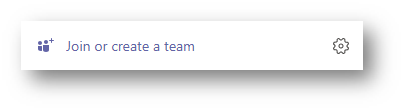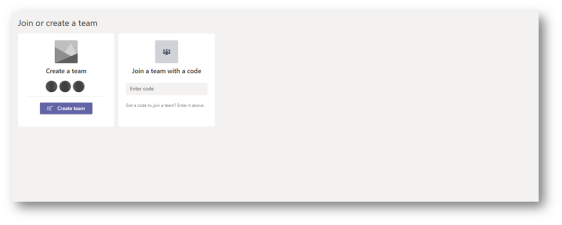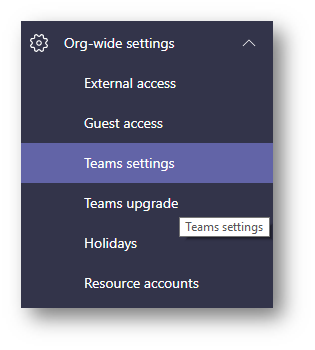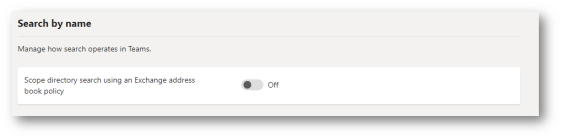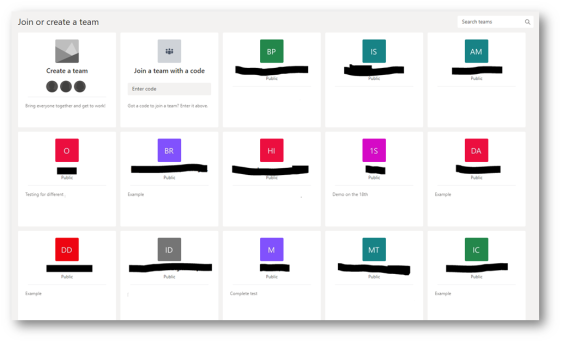I’ve noticed that I’ve called my blog “SharePoint and other Geeky Stuff”, but not spoken about SharePoint. This is mainly because the past week in my job I haven’t been working with SharePoint, I’ve just been working on getting a developer environment ready for SharePoint.
However today I went to AvePoint SharePont 2013 Evolves seminar at Blackfriars in London. There was 7 different sessions giving us a very high level of SharePoint 2013.
Session 1 was SharePoint 2013 Architecture – Upgrade – Adoption presented by Combined Knowledge owner Steve Smith. The key points I took from this session is that Office Web App service now needs to be run on a separate server, by default all SharePoint servers have caching enabled to help social features work better, continuous search capabilities, and that a server should have a minimum of 4 processor cores (preferably 8) and 24GB-32GB of memory. The upgrade option is no longer in-place upgrades, you have to do a database migration. With SharePoint 2013 having the SharePoint 2010 root 14 folder, it allows you to put SharePoint 2010 site on SharePoint 2013 with everything working including 2010 workflows, and then by a magic button and some backend timer jobs you can visual upgrade to 2013. Unlike SharePoint 2010 visual upgrade, it actually creates a seperate Site Collection allowing you to evaluate the site in the new style. If you like it you can then do an actual upgrade to SharePoint 2013.
The second session was called Preparing for SharePoint 2013 and Governing the New Way to Work by Dan Holme by Intelliem. I’ve never seen Dan Holme present before, but I was very impressed. His talk got me really excited over the new Microsoft Stack, and made me realise how much the world has changed in the past 6 years from SharePoint 2007 to SharePoint 2013. Did you realise in 2006 there was no IPhone, Facebook was just in universities. People cannot live without them today! How much we have changed in such a little time. I normally ignore governance, that’s for other business people to worry about, but today I listened. I’ve learnt that it is a fluid process. Governance isn’t something you plan and work out before you start any projects, Governance is something you steer/navigate during a project, adapt it.
The third session “Should I be afraid of the Office Store?” by Andy Hutchins and Tony Slogget of Avanade I was a little disappointed with. App store is developer realm, but I knew most of the stuff they talked about, there demos didn’t really work due to bad internet connection and the kept it so high level I was hoping for a little more.
Just before lunch we had the session “The Executives Guid to SharePoint 2013: Communities and Networks by Symon Garfield. I personally believe that the whole social element to SharePoint is going to get in the way of work, Symon tried very hard to change people perceptive of this. Showing us how to use newsfeeds, and how people can collaborate with each other with their my sites using @ and # symbols. Symon also brought up slides of what other business say about social collaboration #socbiz, how some quotes by big business look impressive but actually say nothing. I think Symon presented very well, and by the end of the session I was more interested in the social element than I thought I would be. Be interesting how a Law Firm will embrace the Social element of SharePoint in the future.
Lunch was fabulous, for a free seminar, I was very impressed with the refreshments, breakfast, snacks and lunch.
Afternoon kicked of with Brett Lonsdale, Business Connectivity on SharePoint 2013. A few changes between 2010 and 2013. You can now connect to ODATA using visual studio within a couple of clicks. External lists can have external listeners so you can connect workflows and event handlers to them when data changes in your backend system. Now External Content Types can be created via and App, allowing to bring in different backend data into your SharePoint site.
Workflow for Everyone in the SharePoint 2013 Era by Dan Stoll from Nintex, I originally was going to switch off at this point. Sales pitch! However, although it was a kind of sales pitch, it was just simply this is what Nintex Workflow and forms can do for your SharePoint environment wether it is in the cloud or on-prem. I was blown away. How many times have I struggled with Workflows in Visual Studio, wish I could customise forms better, have different fields display to users depending on their permissions in the site. Nintex could do all this! The cool thing was their simple live demo of a holiday request workflow. When the workflow was activated, instead of sending an email to the users manager, it used Lync to ping them a message. (If Lync wasn’t on for the manager, then an email would have been sent instead). I really liked it, and would love an opportunity to work with it.
The Power of Business Intelligence with SharePoint 2013 by Mark Macrae from ID-Live was interesting to see the different ways you can harse business data and display it in a dash board. Power View looked the easiest, and is an addin for Excel 2013. Hopefully I’ll be doing a blog on it shortly. An improvement with Excel services in SharePoint 2013 allows the BI to be leverage better. I’ve never done any BI stuff with SharePoint so all of it seemed new to me, but who knows what my future holds.
For a seminar that I thought was just going to be a sales pitch, it turned out just to be a “Hi, this is SharePoint 2013.” I learnt some new stuff, and it’s sparked interest in looking into other stuff.